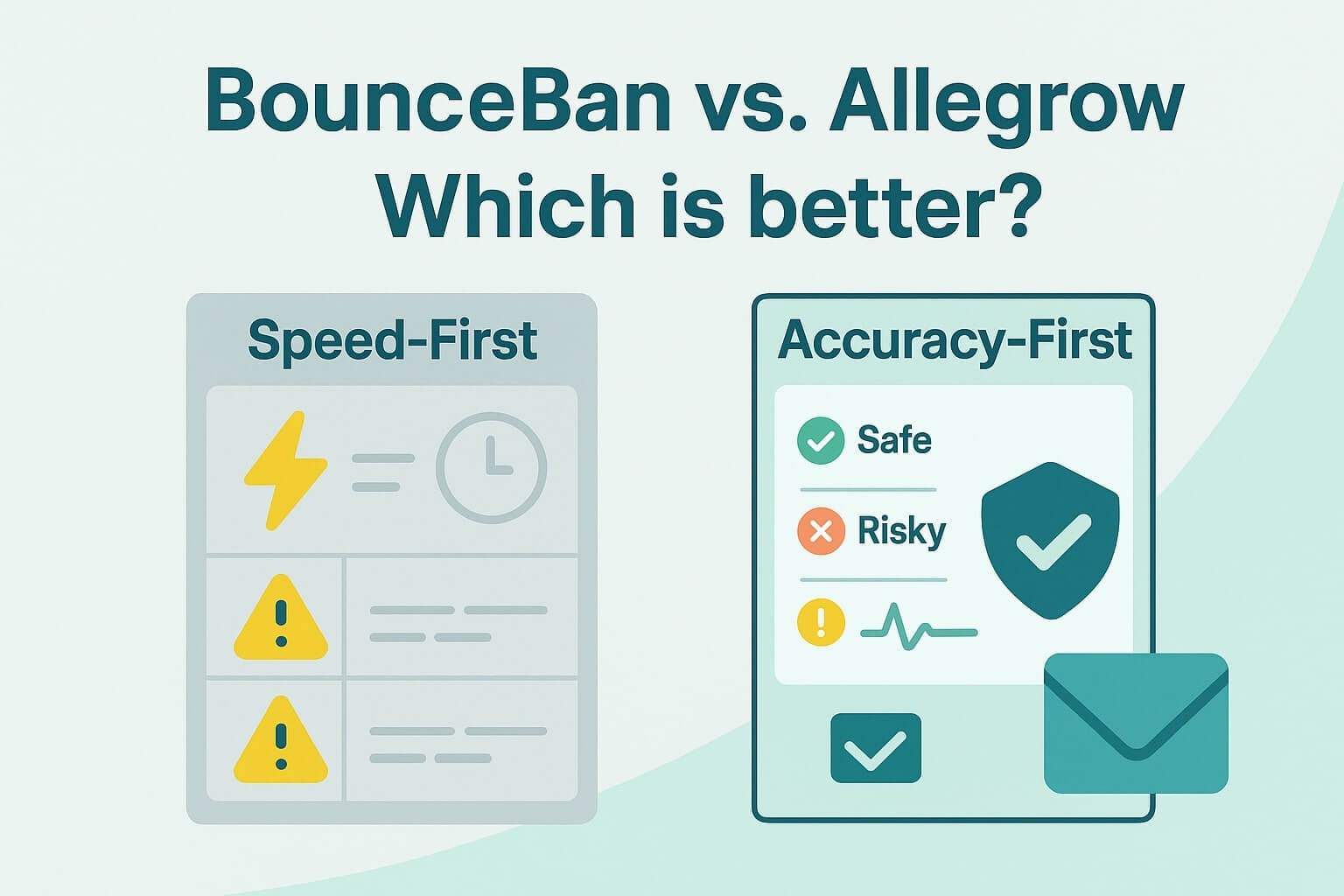Allegrow’s email Safety Net helps you avoid sending risky emails that will make you look like a spammer to email providers. Then, we’ll identify exactly how to contact the prospect you’re trying to reach to maximize email results and keep your emails landing in the primary inbox (not the spam folder) sustainably.
It’s important to remember that just because an email contact exists - doesn’t mean they’re safe to email. They might have an inbox that blocks most incoming emails, rarely engages, or even manually reports a lot of sales emails as spam.
When you reach out to risky contacts the same way you would any other email, your deliverability will decline - meaning more of your emails land in spam folders rather than the primary inbox. You also waste time and resources by contacting prospects through a channel where they’re unlikely to engage with you.
TL;DR: The Allegrow email Safety Net prevents costly deliverability issues by scoring and removing toxic contacts before you send. One bad email—like a spam trap or decayed address—can tank inbox placement for your whole campaign. Allegrow's Safety Net scans each contact for signs of spam traps, abuse reports, bounce risk, and inactivity—then segments them with clear recommendations for sales or marketing actions. Sales reps avoid spam triggers by switching risky leads to multichannel sequences. Marketers suppress harmful emails while retaining safe engaged users. With built-in guidance and CRM sync, Allegrow helps reduce blacklist risk while improving ROI on every campaign.
When does sending need an email Safety Net
Sending needs an email Safety Net when you’re either reaching out to contacts automatically or using contact data from high-risk sources. It’s easy for risky contacts to make their way onto your list and damage your deliverability when they’re automatically emailed by the system you’ve put in place.
Some of the most common high-risk sending activities we see people conduct are as follows:
- Sending outbound emails - This means reaching out to a contact who hasn’t explicitly opted-in to be emailed. Typically, sales teams will carry out this activity to generate opportunities. Although it’s effective commercially, it has a high risk of manual spam reports or having email deliveries blocked by spam filters.
- Bulk sending emails - This means when you’ll send emails to more than 5,000 contacts in one day. Some of the most common activities considered bulk sending are Newsletters, Event invitations, Notices to customers, and List Nurture Emails. These types of activities require a Safety Net due to the increased restrictions email providers are implementing and the logical fact that when sending is conducted at this scale, it’s easy for risky contacts to be included in your lists.
- Uploading lists from 3rd parties - When you get contact lists from a different business, not someone providing the email organically via a form-fill, it’s more likely that risky contacts have made their way onto the list and recipients aren’t expecting your message, so the likelihood they manually report you is higher. This includes contacts you sourced from data providers like Apollo, ZoomInfo or Cognism, but also other partners that may provide you a list, like conference hosts, trade publications, affiliates, or even research organizations.
- Historic datasets - When datasets have been left to sit in systems like your CRM and weren’t collected in the past year. Lots of them can change from being safe emails to ones that now reject many incoming emails, as a company may have implemented a new spam filtering tool or the contacts may have been collected in a risky manner without you being aware.
By running risk analysis when each of these activities occurs inside your company, you’ll stop risky contacts from slipping into your process and hurting your results.
The Safety Net Everywhere also has the functionality to allow you to run these processes in bulk, while advising you exactly how to treat each segment of your contacts for maximum engagement and minimum deliverability headaches.
What analysis and outputs does the Safety Net Provide
The Email Safety Net conducts analysis on every contact you upload to evaluate its risk. Evaluating risk is very different to sourcing contact data, because even though an email contact exists - it doesn’t mean it’s safe to email. They might have an inbox that blocks most incoming emails, rarely engages, or even manually reports a lot of sales emails as spam.
This is why the emails you don’t send, are just as important as the ones you do, when you need to ensure emails reach the primary inbox.
At Allegrow, we’ve analyzed of 80 million emails for inbox placement to gain an in-depth understanding of deliverability. To analyze your contact's risk level and codify the best way for you to segment, we evaluate multiple data points and technical factors surrounding each contact, which include but are not limited too:
- Data sources that suggest the address may have a history of spam blocking incoming emails.
- If the contact is a secondary or primary email address.
- If the recipients' mail email server is operational.
- Syntax of the email address.
- If the recipient has a track record of manually reporting or blacklisting mail.
- If the email being contacted is a likely ‘spam trap’.
- When was the last known engagement the recipient email had with incoming emails.
The safety net cannot reduce your bounce rate to zero. However, it will significantly lower your risk of blocked emails to support great sender reputation and engagement. The Email Safety Net now also goes a step further by advising exactly how you can extract the maximum ROI from each contact (even the ones that are more risky); this is advised based on the status codes the system provides you and the use-case of the contacts (as the next step for an individual sales reps will be different to what a marketer does with their CRM data-set).
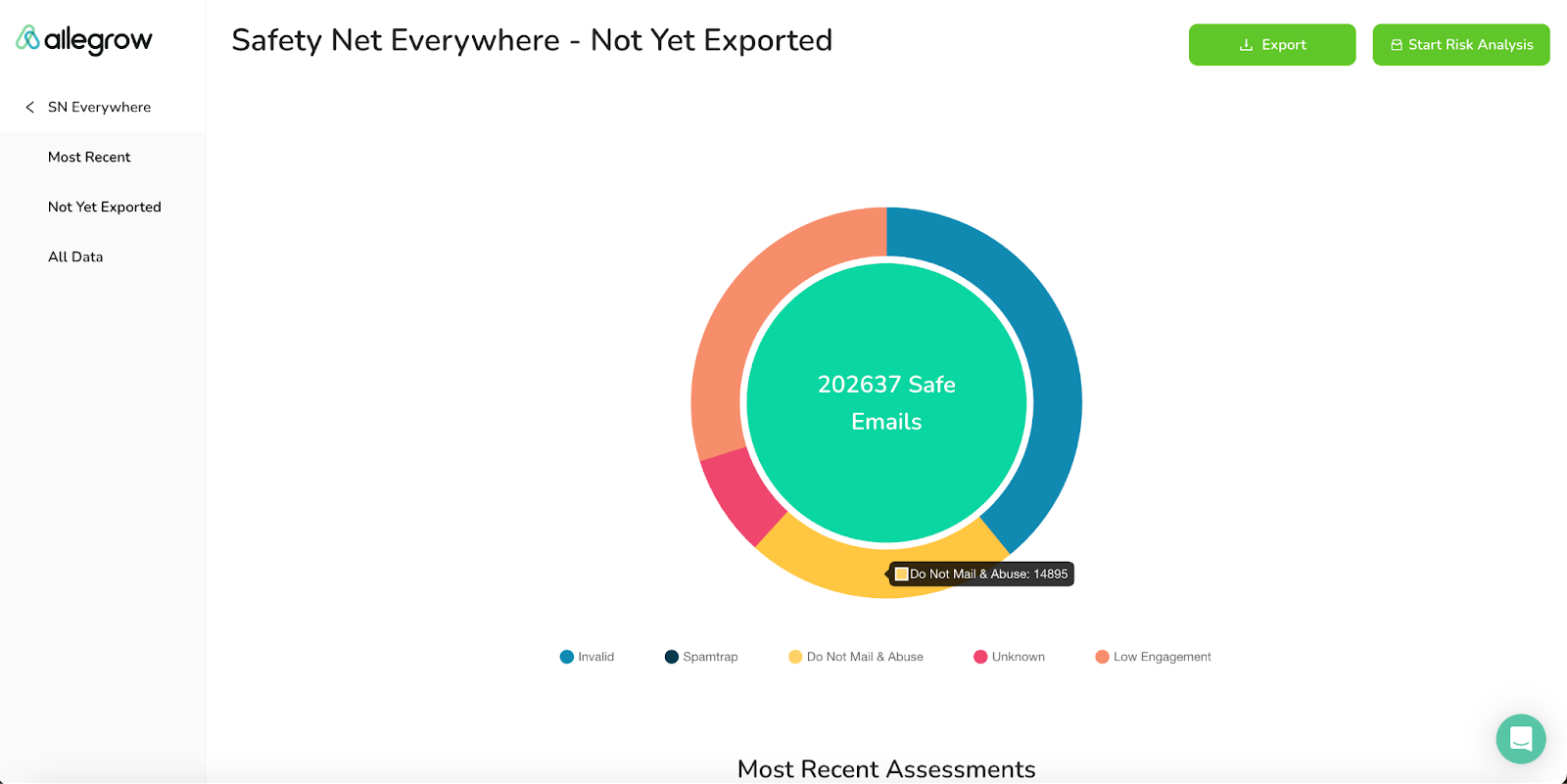
The outputs you’ll see segmented by the Safety Net are the following categories: Block or Bounce Risk, Do Not Mail & Abuse, Unknown Email, Low Engagement, Spamtrap, and Safe.
The true value of the email Safety Net Everywhere is unlocked when you utilize each of these segments to sell and market in a way that produces more leads, by reaching the right contact on the right channel consistently. That’s why we’ll now outline exactly how sales & marketing teams respectively should take action to produce results from each segment of the data.
What sales teams should do to generate more leads
In order to ensure emails to great prospects land in the primary inbox (not the spam folder), and to reduce time that’s wasted following up with sequence steps to prospects who are very unlikely to engage with your sequence - you’ll want to take specific actions toward contacts that fall in each of the following categories, to maximize prospecting efficiency and results:
Block/Bounce Risk
When you see this status code, it means we’ve evaluated the email you’re looking to contact and concluded it’s highly likely to produce a bounce or block your outbound email. When these types of contacts get sent to, it means even your future sends to safe contacts are more likely to land in spam.
Therefore, the best next step is to remove these contacts from sending and source new email contacts at the same company. Then, when you’ve sourced these new contacts in bulk, proceed to risk analyze them before reaching out.
This means you can still conduct sales efforts toward the overall target customer while reducing the risk of your emails being filtered into spam and hurting future prospecting efforts.
Do Not Mail & Abuse
When you see this status code ‘Do_not_mail’, it means we’ve evaluated the email you’re looking to contact and concluded it’s likely that sending cold emails to this contact is more likely to result in a manual spam report, which can hurt your deliverability and result in your mailbox being suspended.
This means you’ll want to prospect this high-risk contact differently to your average prospect. The best next step to conduct this is to: Add this prospect to a different sequence that does not include email steps (unless the recipient becomes engaged with your messaging).
For example, this non-automated sequence might be made from the following steps: (a) 1x Linkedin connection, (b) 3x Calls, (c) 1x Linkedin Message, and (d) 1x manual task to evaluate if the prospect is engaged enough to receive a manual email.
Unknown Email
Occasionally, the risk analysis we run will indicate some risk, but is not conclusive overall to determine which category the contact should be placed in for optimal prospecting.
Therefore, in this case, you should remove the contacts in this segment from prospecting for 30 days, then re-upload them to the safety net for further analysis before taking action towards these contacts.
Over this period, we’ll conduct more analysis and research to determine which category the contact should be placed in and look to provide definitive results based on more data.
Dead Email
The emails that have been risk analyzed and fall inside this category are likely to be dead accounts, which means contacting them can route your email to spam traps or central company accounts which wastes prospecting efforts. Although the mailbox these contacts won't always produce a bounce and could even show 'activity', it’s a waste of time reaching out to this email address and can hurt your overall approach, because the recipient you're trying to prospect for doesn’t actively monitor the inbox.
Therefore, in order to actually reach this prospect, add them to a different sequence which only includes non-email touchpoints like phone calls, LinkedIn messages and social interactions.
By using these other channels, the efforts you make will actually be targeted at the decision-maker you intend. Remember, emailing these contacts will likely land you in spam traps and decrease the success rate of email as a channel, even when you’re reaching out to different prospects/companies.
Spamtrap
When you see this status code, it means we’ve evaluated the email you’re looking to contact and concluded it’s highly likely to be a spam trap. This means if you contact the email, it is likely to land you on a blacklist and hurt your deliverability.
Therefore, the best next step is to remove these contacts from sending and source new email contacts at the same company. Then, when you’ve sourced these new contacts in bulk, proceed to risk analyze them before reaching out.
Safe
Safe emails indicate that based on our risk analysis, the contacts in this segment are safe to email, assuming general sending best practice is followed when you conduct your outreach campaign.
In order to have general success with your campaigns, you can find resources in our knowledge base, which cover technical considerations, creating engaging content and ensuring you have a genuinely good reason for reaching out to a prospect.
What marketing teams should do to improve results
The core consideration you’ll need to make as a marketer is utilizing your own intent and engagement data around a contacts record to determine how they should be treated. For example, one of your customers may have a high bounce risk due to a very tough spam filter on their server, but if they were added to your list using double-opt-in and are opening and clicking on the emails you send them regularly (even though they’re generally risky as a contact), in your specific use-case you would not need to remove them from your lists. The reason for this is you may have data showing engagement and intent from the contact.
Therefore, you’ll use the segments we provide as a clear guide at scale on how to prioritize email marketing and avoid risky data being included in your lists that you market to at scale. By utilizing this approach you can increase engagement utilizing segmentation and avoid many of the deliverability issues which damage marketing results.
High Block/Bounce Risk
When you see this status code, it means we’ve evaluated the email you’re looking to contact is more likely to produce a bounce or block in incoming email. When you receive blocks and bounces it makes you look like a spammer to email providers and sending systems, lowering your future results.
Therefore, the best next step is to remove these contacts from email sending by updating their contact permissions.
This means you can still conduct marketing to your overall database with a lower bounce risk - meaning you’re more likely to be perceived as a responsible sender by both inbox providers and your email automation provider.
Do Not Mail & Abuse
When you see this status code ‘Do_not_mail’, it means we’ve evaluated the email you’re looking to contact and concluded it’s likely sending cold emails to this contact is more likely to result in a manual spam report, which can hurt your deliverability and sender reputation.
This means you’ll want to prospect this high-risk contact differently from the average contact on your list. The best next step to conduct this is to: Remove this recipient from email marketing by updating their permissions. Unless the contact is from an opt-in source and has already shown prior engagement with emails, in which case segment them so they are marketed to at least half as frequently as the general list. You may also want to consider utilizing alternative channels to engage these sunset contacts, like ad audiences.
By sending fewer emails or any emails if they aren’t engaged, you’re lowering the spam report risk and improving your deliverability.
Unknown Email
Occasionally, the risk analysis we run will indicate some risk, but is not conclusive overall to determine which category the contact should be placed in for optimal prospecting.
Therefore, in this case, you should remove the contacts in this segment from sending for 30 days, then re-upload them to the safety net for further analysis before taking action towards these contacts.
Over this period, we’ll conduct more analysis and research to determine which category the contact should be placed in and look to provide definitive results based on more data.
Dead Emails
This contact is likely to be very hard to engage over email based on our analysis and could potentially do more harm than good, by dragging down your overall list engagement and making you look like a spammer to email providers.
Therefore, in order to reduce this segment's impact on your marketing results, you should set a more aggressive sunsetting policy on these contacts than you do on the rest of your list. If you don’t have your own sunsetting policy in place yet, we can advise you to remove contacts in this segment if they haven’t clicked on your emails in the past 90-days. You may also want to consider utilizing alternative channels to engage these sunset contacts, like ad audiences.
Remember, every contact that is ignored makes it harder for your following messages (even to other contacts) to reach the primary inbox and get read.
Spamtrap
When you see this status code, it means we’ve evaluated the email you’re looking to contact and concluded it’s highly likely to be a spam trap. This means if you contact the email, it is likely to land you on a blacklist and hurt your deliverability.
Therefore, the best next step is to remove these contacts from sending by updating their permissions.
Safe
Safe emails indicate that based on our risk analysis, the contacts in this segment are safe to email, assuming general sending best practice is followed when you conduct your marketing campaign.
When you’re utilizing a 3rd party SMTP to fulfill bulk sends, it is important to ensure the contact data you use is sourced in a responsible manner, you’re respecting recipients' preferences and creating high-quality content.
How to start using the Email Safety Net
If you’re already an Allegrow user, simply follow the instructions below to start maximizing your prospect engagement and reducing spam risk on every campaign you run. If you’re not yet onboarded to the platform, feel free to start a 14-day free trial with us.
1) Use the navigation pane on the left side of your Allegrow Admin to reach the Safety Net Everywhere.
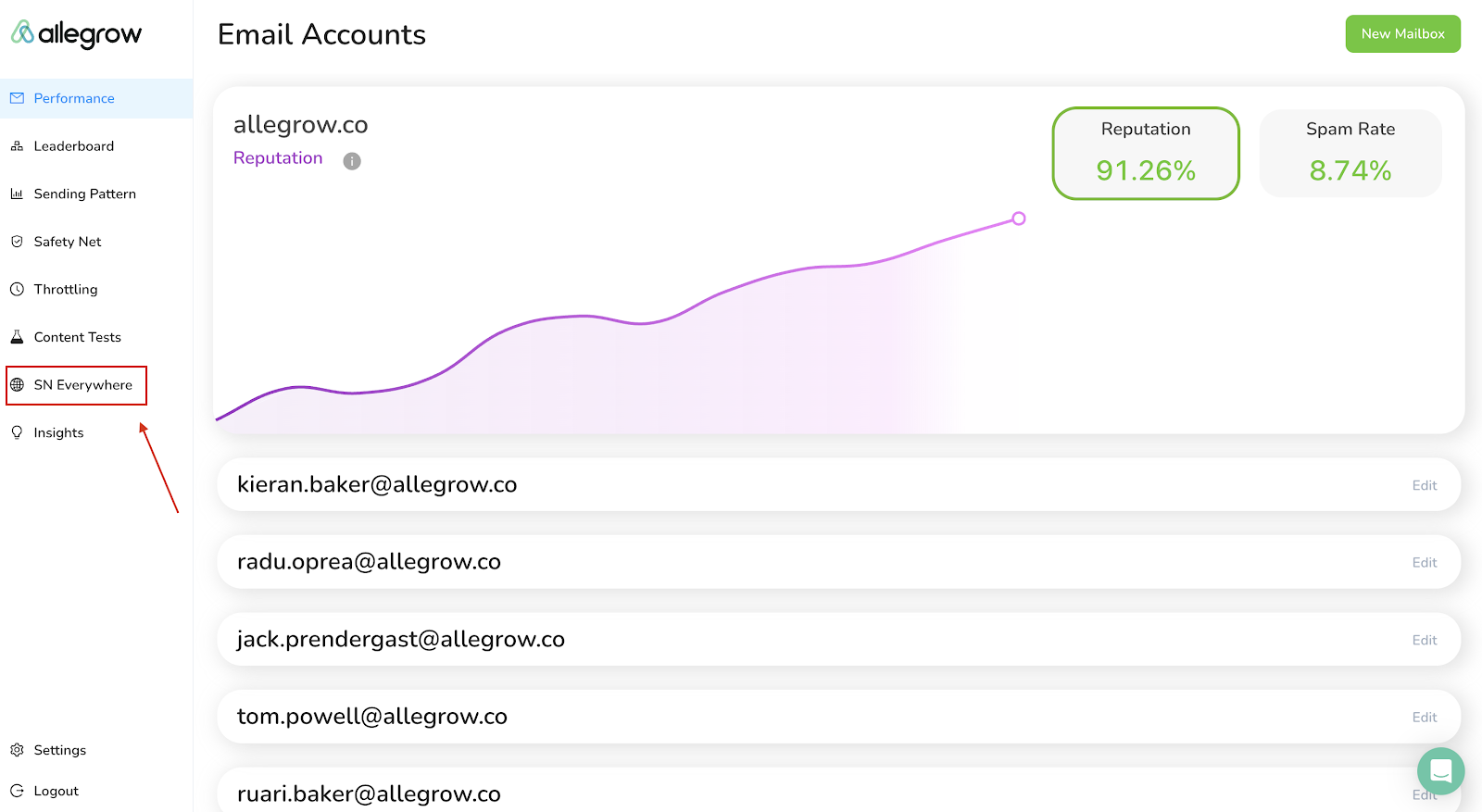
2) Select 'Start Risk Analysis' in the top right-hand corner of the screen.
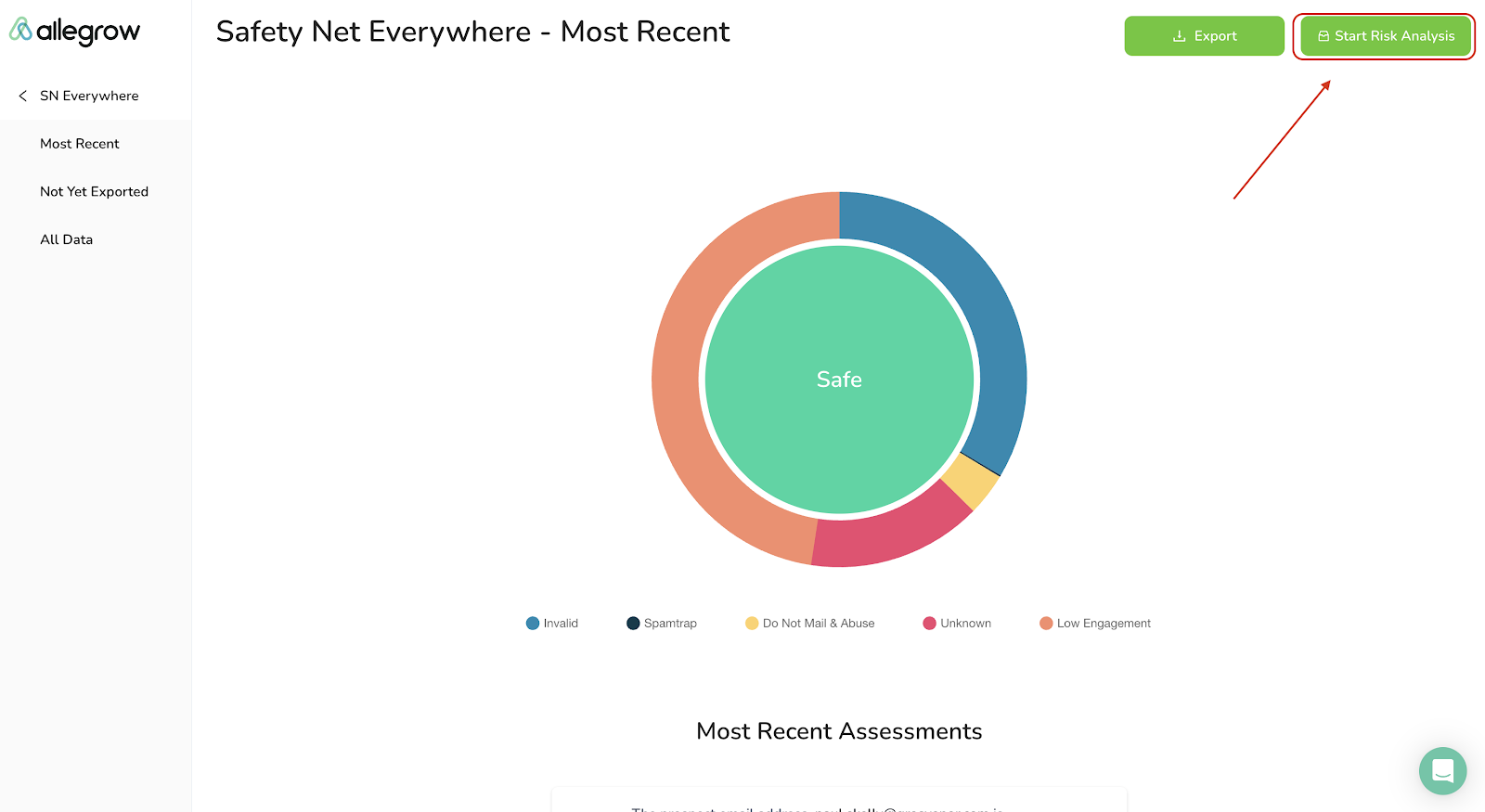
3) In the selection window, select the file you need to run risk analysis on and select upload. You’ll want to upload data-sets which are higher risk, to improve engagement and reduce spam risk.
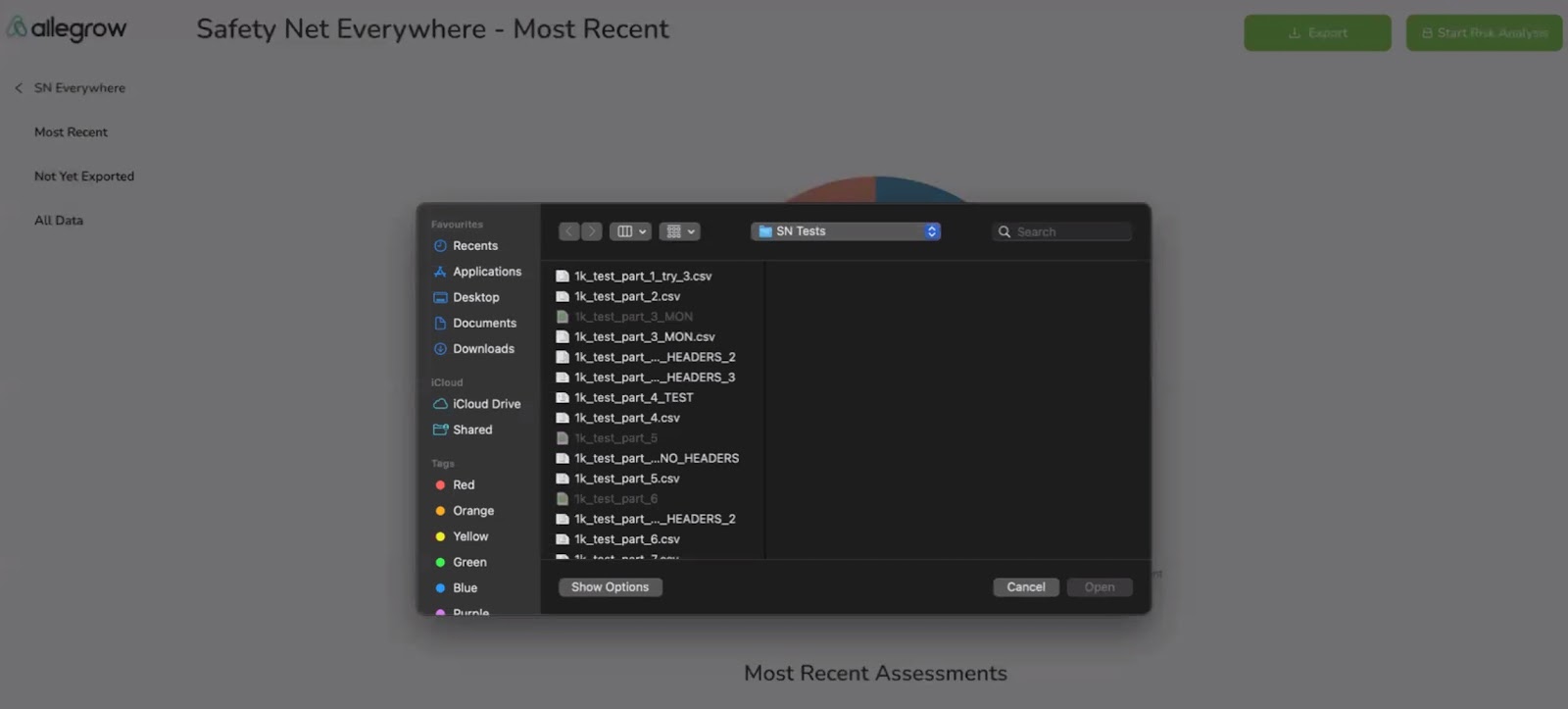
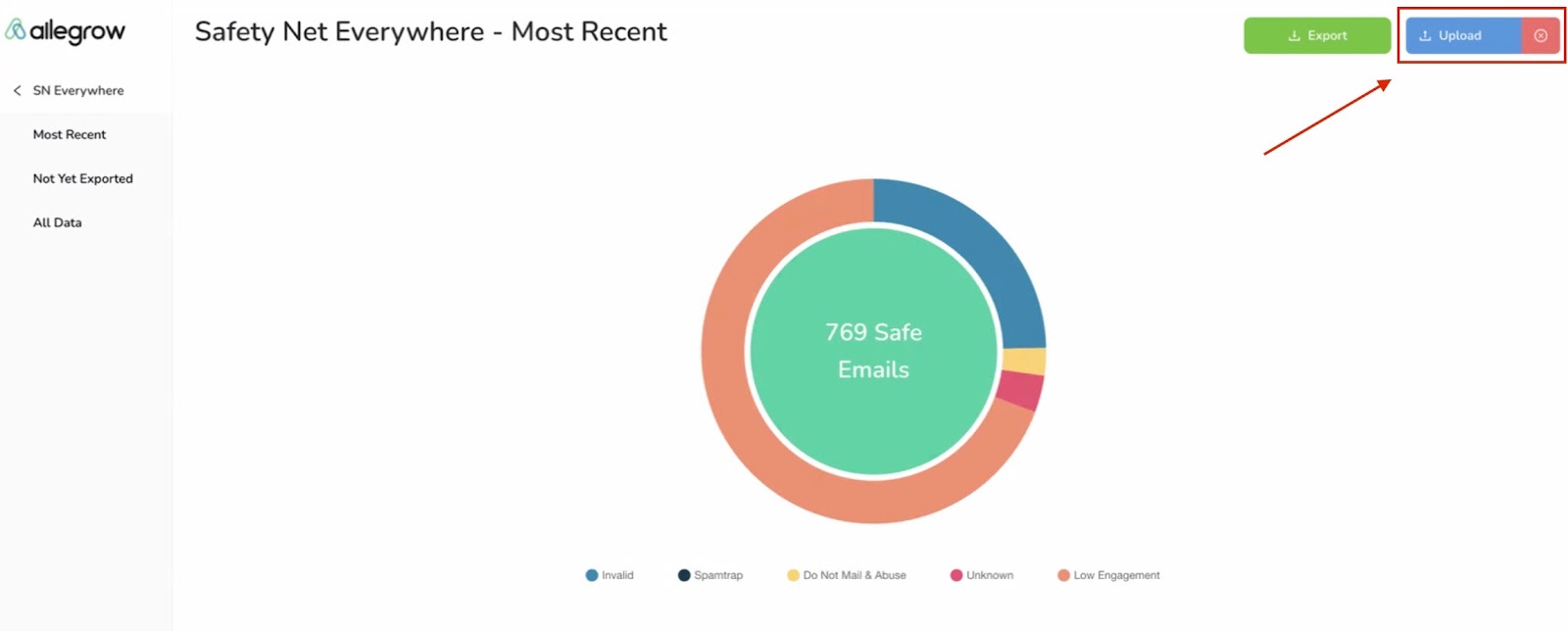
4) Then click the 'Upload' button and the Safety Net Everywhere begin running the relevant risk analysis, updating as a live feed in real-time you'll be able to see that progress as the status updates to 'Uploading' here (you should leave this page open as a tab while uploading progresses):
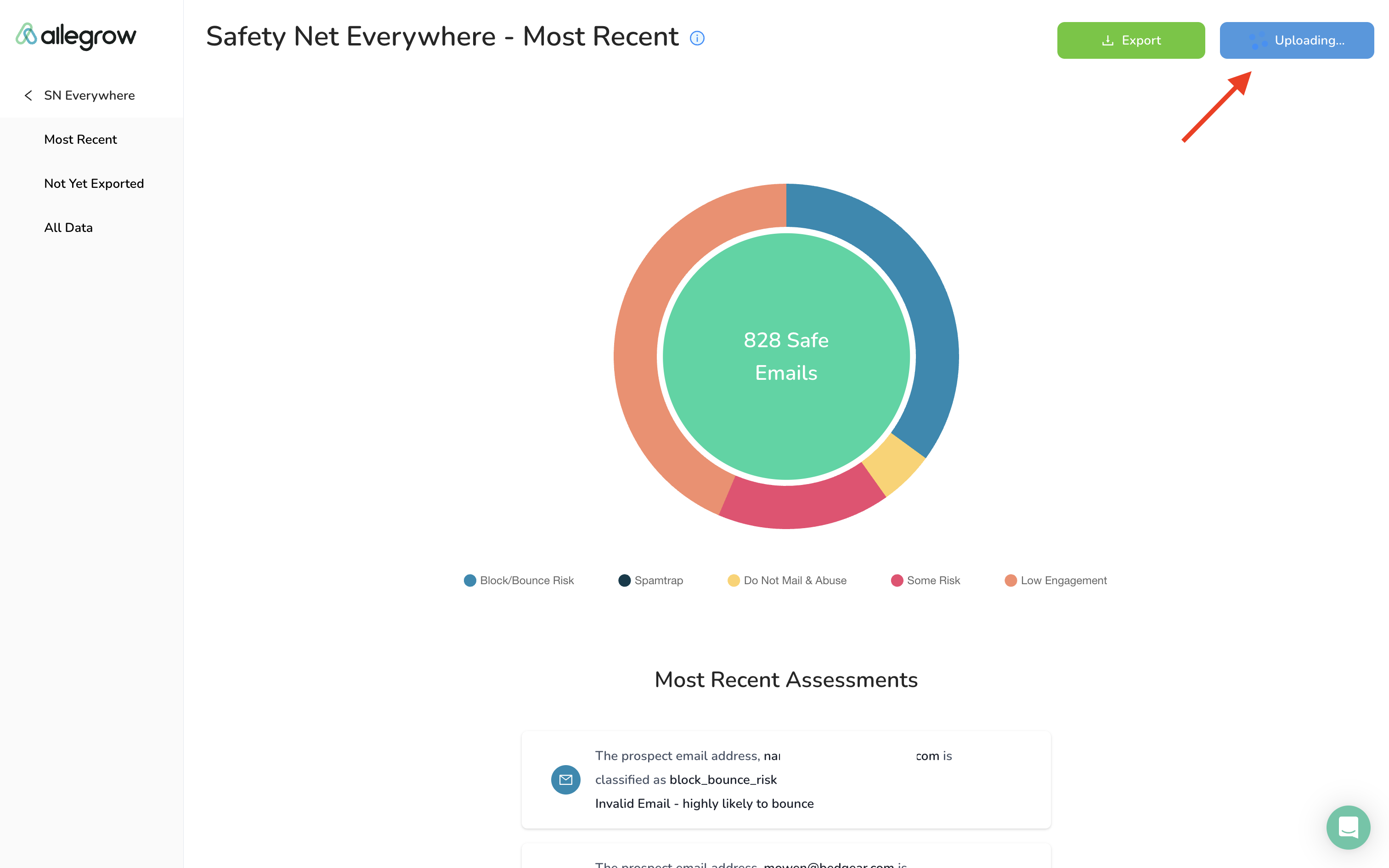
5) Once the risk analysis has been completed your results will be broken down into each prevention reason and will populate your home screen with a breakdown. Then when you dive into each segment, you’ll see guidance on how to action the data.

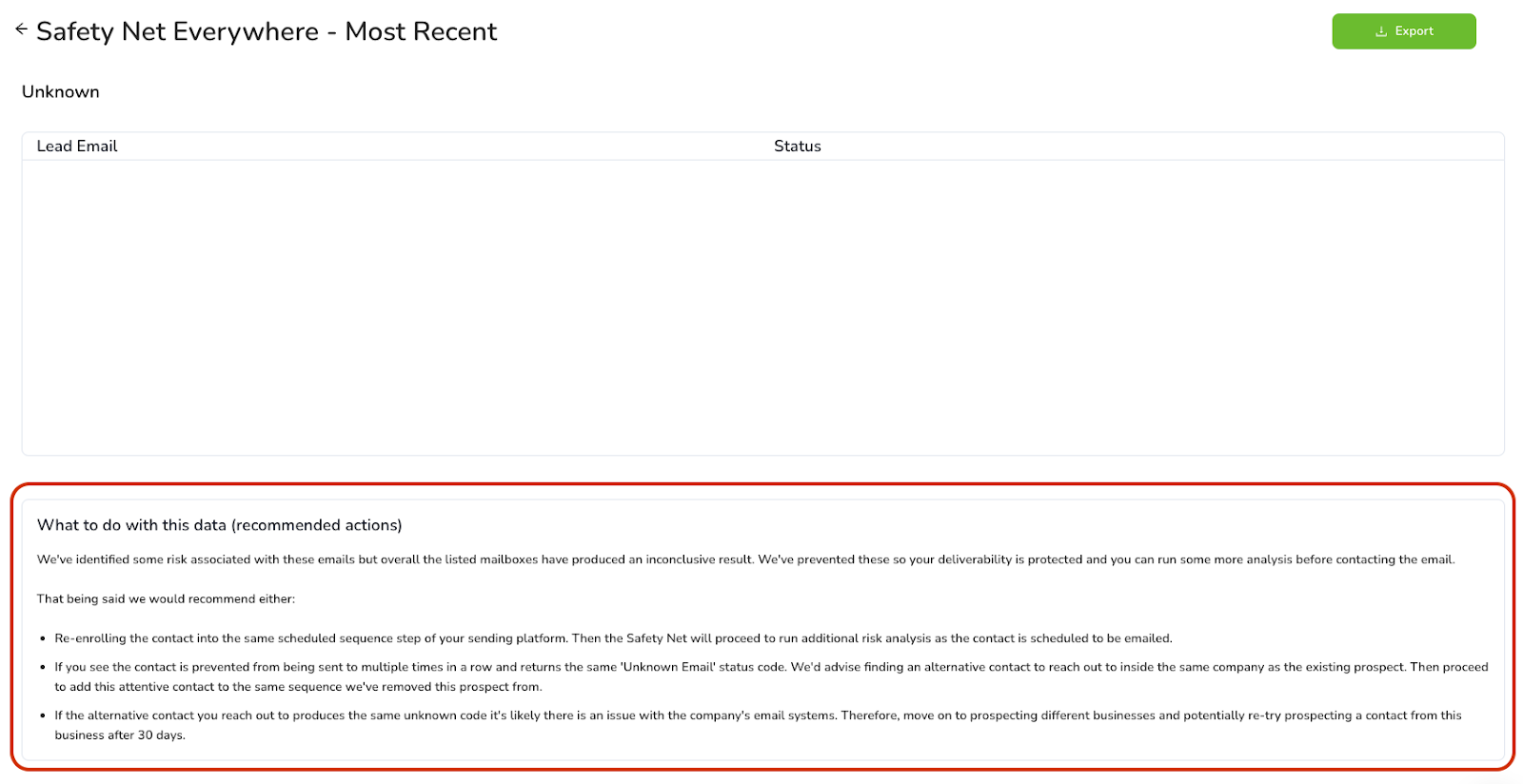
You’re welcome to review our help centre or contact our customer success team with any additional questions on using the Safety Net Everywhere.
Video Walkthrough
Curious to see a video walkthrough and explanation of how the Email Safety Net Everywhere works in Allegrow?
Our Co-Founder and CRO, Kieran Baker, explains below how to use the email Safety Net in Allegrow and shares an example of the analysis he’s received from the platform: