Account-based marketing (ABM) is a strategic approach to B2B marketing. With this playbook, your marketing and sales departments come together and identify specific accounts (ie. businesses) that both teams will focus on converting to customers. This is in direct contrast to identifying general personas, characteristics, channels or signals which indicate a potentially good fit customer - before marketing to this general segment.
ABM is often viewed as a more efficient way to market and win business, especially in the Mid-Market to Enterprise segments, as it eliminates wasted resources and has subsequently risen in popularity as Salesforce outlines. In this article, we’ll explore why ABM can lead to your prospecting emails landing in spam, and how to roll out an account-based strategy on your tech stack with guards to avoid this issue.
TL;DR: Account-based marketing increases spam risk when outreach targets too many contacts at an account at once. Filters flag this as potential phishing, and prospects may report spam, harming sender reputation. To prevent this, limit how many contacts enter cadences, space emails, and prioritize senior decision-makers. Data platforms like ZoomInfo, Cognism, SalesIntel, and Apollo help set contact limits at the source. Combined with Allegrow’s real-time deliverability protections, this ensures ABM boosts pipeline without sacrificing inbox placement.
Why do ABM emails often end up in spam folders?
As email service providers are filtering more emails than ever into spam and promotion folders, rather than primarily inboxes, ABM implemented the wrong way can decrease your sender reputation.
The primary reason that ABM, in the context of email outreach, can lead to poor deliverability and inbox placement is when multiple contacts at the same account are added to an outreach sequence within a similar time frame and emailed in quick succession. This tends to occur when either a single rep is assigned too few target accounts and/or the prospecting of different decision-makers at the target account is not spread and throttled over a suitable period of time.
To understand why this implementation of ABM (emailing of multiple contacts in quick succession) lands you in spam folders we’ve outlined the key reasons below:
- Many cybersecurity systems and spam filters in the mid-market to enterprise segment recognise multiple contacts being emailed by the same domain in quick succession as a risk of phishing or spamming (where spammers quickly attempt to establish which emails exist inside a database and which are invalid).
- The behaviour can lead to multiple manual spam reports from the prospects you’re emailing. This is likely to occur in the instance where the multiple contacts you are emailing, all begin to forward your prospecting email to the person they think is most relevant inside their organisation. When this happens more than once the relevant person is likely to feel overloaded by the same message and raise spam complaints that have a negative impact on your sender reputation.
- This is a poor strategy if you are trying to extract the maximum possible engagement and penetration of key accounts in the long term. If you happen to be contacting a target account at a point in time where they are unlikely to consider your solution, you’ll want to be able to run your cadence at a future date with different contacts that are also key decision-makers - rather than exhausting the account in the first instance and struggling to establish future engagement.
What’s the right way to run ABM without spam issues?
The upsides of ABM are obvious to any marketer. Therefore, you’ll want to ensure that your implementation of approaching the best fit accounts in your sales engagement platform is not more prone to landing in spam folders. Being able to decrease the spam risk due to ABM generally revolves around deliberately and conservatively spacing out the point at which different contacts at the same account (a) enter your sales-driven sequence/cadence (b) are emailed and (c) are queued/available for a given SDR to contact with follow-up. We’ve advised a best practice table below to recommend the parameters you can set around ABM to businesses of different sizes.
*Active Contacts = The number of contacts that can be emailed within a 30-day time frame for each SDR.
*Minimum Spacing = The minimum gap between an email being sent to a different contact at the same account.
*Unenrollment Trigger = The trigger we would advise using to remove a specific contact from the live sales cadence. (replacing them with a different decision-maker).
Please note the type of contact we are referring to is specifically a cadence/sequence you have assigned for business development use / generate leads (not overall communications such as newsletters).
In addition to following the contact quantity and frequency guidelines, we advise starting with the most senior decision-maker contacts and adding any middle management contacts further down the line.
Finally, you’ll want to implement this control over how many contacts are actively being prospected at a target account by creating system-level rules inside your CRM/Sales Engagement platform (if possible) and controlling the number of contacts that are input from your contact data platform. Relevant guidance is available below for the contact data platforms such as ZoomInfo, Cognism, SalesIntel and Apollo.
How to set contact limits per account in ZoomInfo
Inside ZoomInfo, you’ll limit the number of contacts you export per account inside after building out your target list in the export options. Step by step you’ll do this in the following order:
1. After creating your target list of contacts in the ‘Search’ section you’ll select ‘Export’.
2. Then after naming your list in the ‘General’ section of the export settings and adding any relevant ‘Suppression’ data you’ll want to click on the ‘Limits’ section:

3. Then proceed to enter the maximum number of contacts you’d like per account inside the field named ‘Limit results per company’ (we’d advise prioritizing results by seniority):
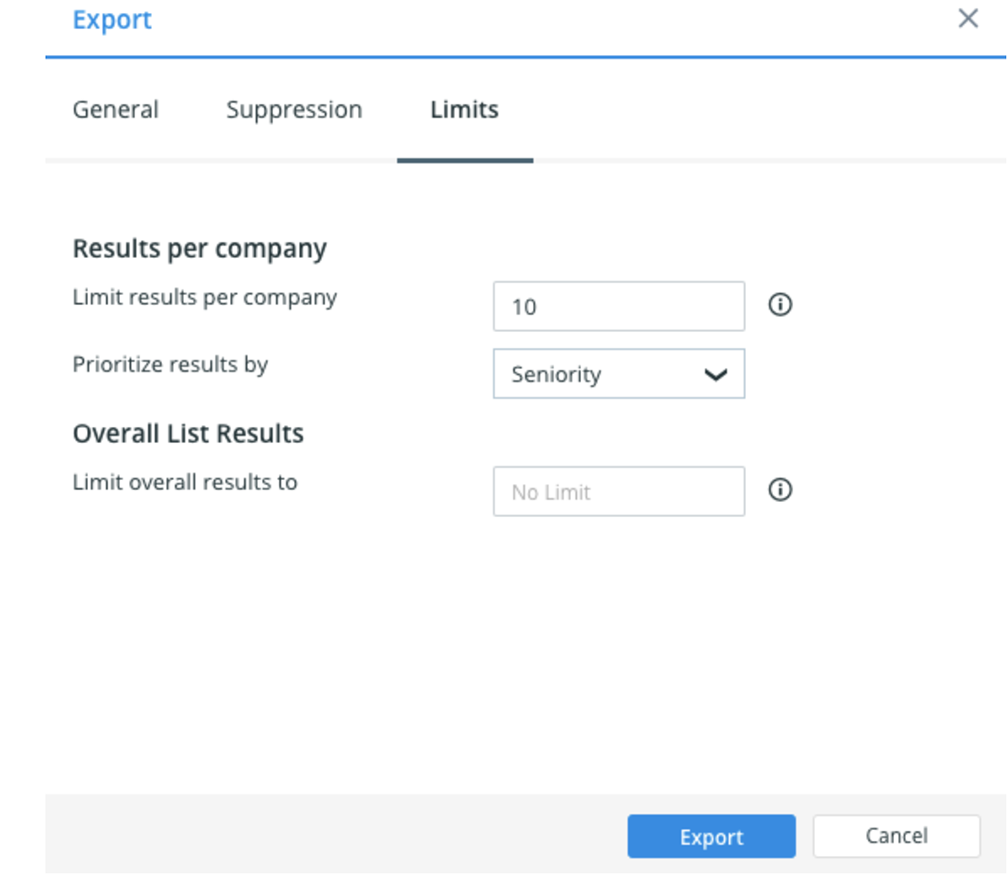
You can also directly check the guide from Zoominfo.
How to set contact limits per account in Cognism
In Cognism, to ensure the number of contacts you prospect at a single account stays inside your ideal criteria, you’ll want to use the prospector to create your target contact list then conduct the following steps:
1. After your target search is created click ‘Save to List’, then either enter the name of an existing list or write a unique name in the ‘Add to List’ form to create a new list.
2. Enter the number of contacts you’d like to be the maximum per account in the form field ‘Limit Contacts per Company’. (shown below):

3. Select ‘Save’ then you’ll proceed with your data being exported.
You can also check Cognism’s full guidance on this module.
How to set contact limits per account in SalesIntel
When you’re looking to control the number of contacts per account you export from Salesintel, this will be very straightforward as you’re given the option to limit contacts per account on every export from the platform. You’ll do this via the following steps:
1. Click ‘Export All Contacts’ from your data selection:
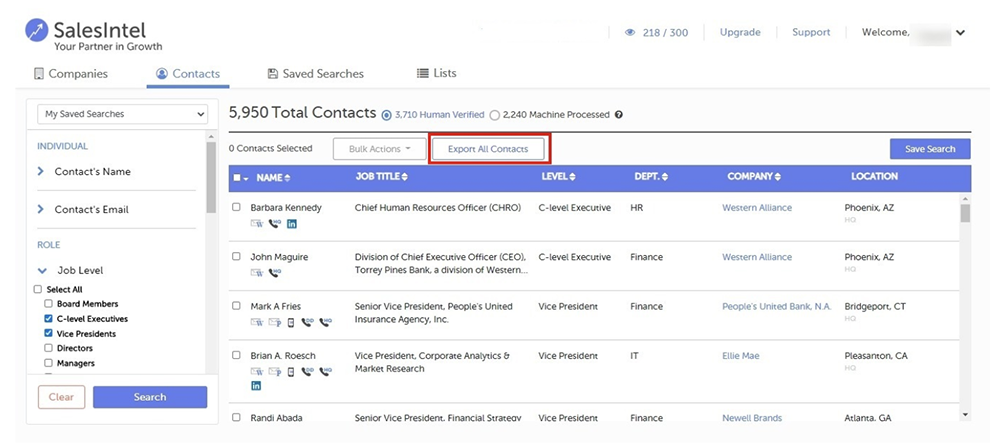
2. Enter the limit of contacts per company you want to apply in the ‘Limit Per Company’ form below:
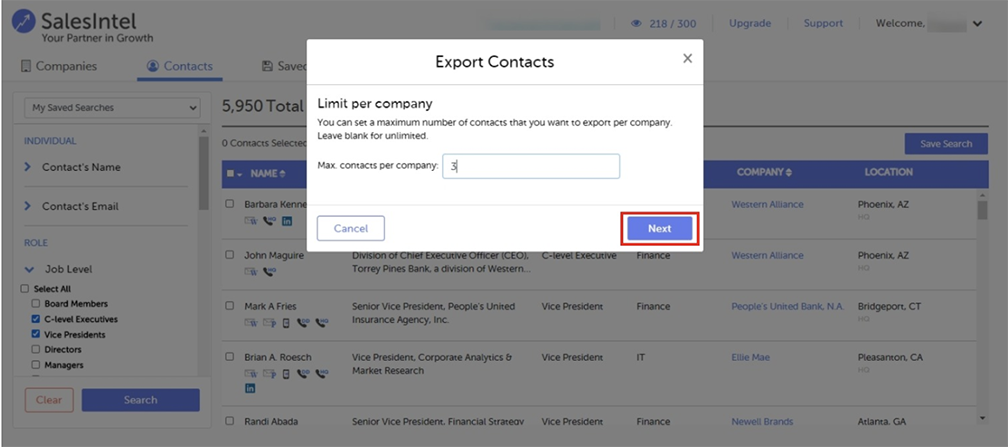
3. After pressing ‘Next’ proceed with your export.
SalesIntel has a full guide on this available available here.
How to set contact limits per account in Apollo
While looking to limit the number of contacts your team could possibly reach out to at a given account - you can do this at the source meaning the contact data provider. Inside Apollo.io you’ll want to:
1. Go to the People page
2. After you add the filters for the audience you’re looking to prospect.
3. Select the proportion of data you specifically want to export
4. Then to create a limit on the number of contacts per company, click on the page selector button and indicate the number of people you want to select per company under "Max people per company" select the tick box and ‘Apply selection’ as shown below.
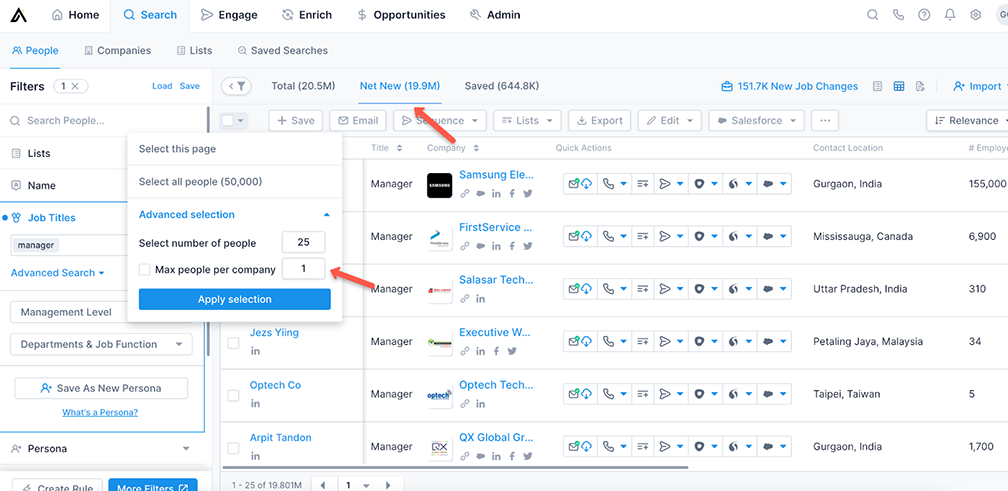
If you’d like to pick up with the exact Apollo guide check out their knowledge base for this module.
Key takeaways: Sending ABM emails that hit the inbox
We can conclude that ABM is a winning strategy to use in Mid-Market and Enterprise sales, but isn’t without its risks of landing you in the spam folder.
Implementing ABM in a way that limits the number of contacts being actively prospected at a single account (depending on the size of the target account), is the ideal way to reduce the potential negative impacts ABM can have on inbox placement. As well as reducing downside risks - this strategy will align with both the marketing and sales teams' goal set of achieving the maximum level of engagement from each target account over a sustained period of time.

.jpeg)

.jpg)

